(old - do not publish) How to create an SPF record (full SPF record setup tutorial) Copy
Creating and verifying your SPF record is an important component of your email deliverability optimization.
In this article, you'll find why that's the case, plus how-to tutorials on how to set it up for your sending domain.
SPF record meaning: what is an SPF record in DNS?
An SPF record (Sender Policy Framework) is an email authentication system that mail servers use to verify that emails that appear to come from your domain actually are from your domain.
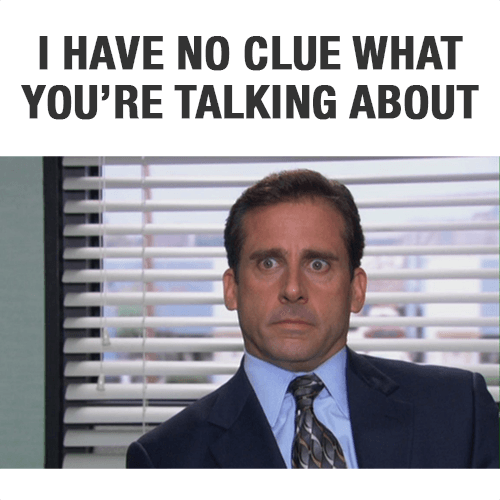
In English, the SPF record objective is to protect your domain from email spoofing. This is a technique spammers use to send fake messages that appear to come from your organization, but in reality, they are not. This is why you need to set up SPF.
What does an SPF TXT record do?
An SPF TXT record simply identifies the mail servers that are allowed to send messages for your domain.
A single domain can have only one SPF TXT record. Having said that, the TXT record for a domain can define multiple servers and domains that are allowed to send emails for the domain in question.
How do I check my SPF record?
There's a quick and easy way to check if you have an existing SPF record in lemlist.
When you finish creating your email, click on "Email Preview" and then "Test Email".
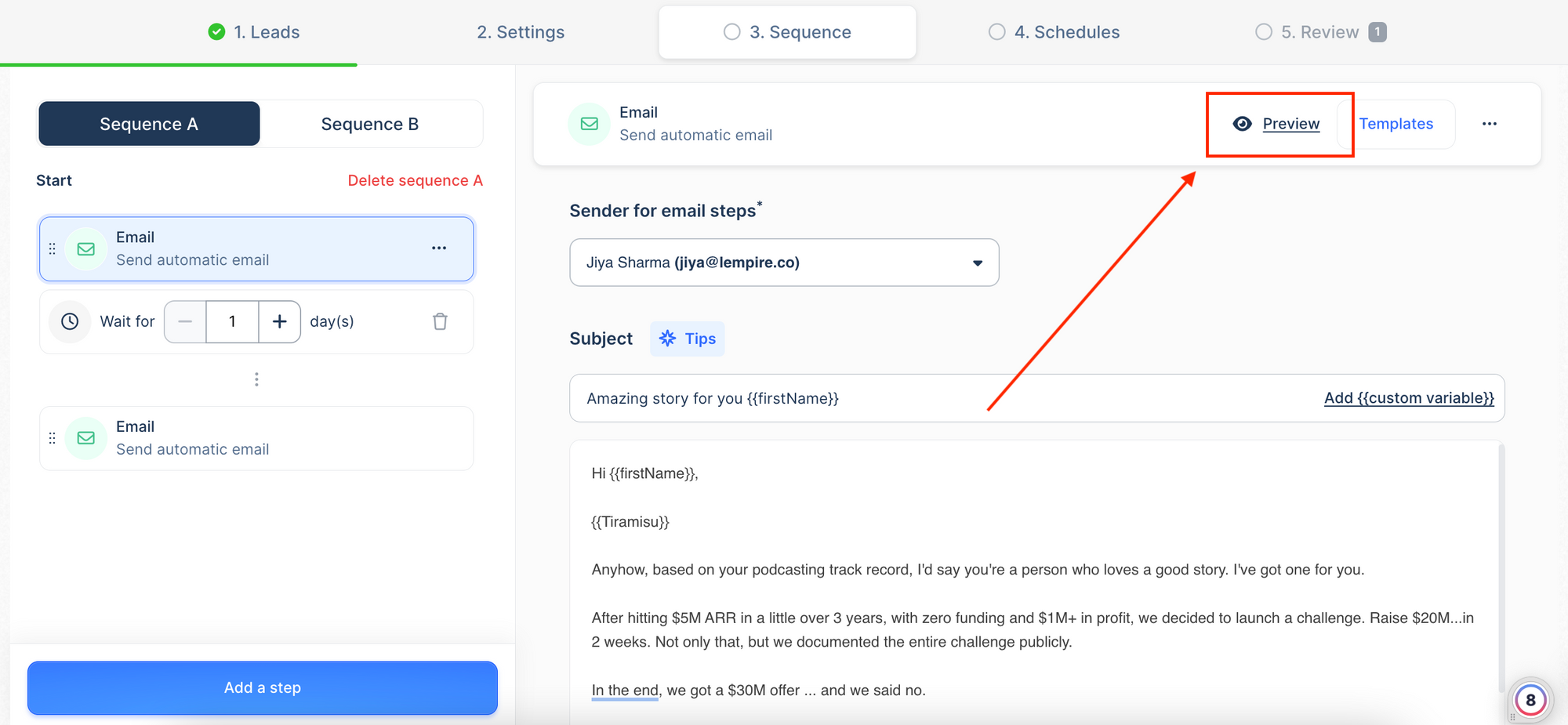
Once the report is done, lemlist will show you something similar to this:

As you already know, seeing a green label and "PASS" result mean your SPF format is good.
Can you create multiple SPF records?
It's not the best practice and, therefore, multiple SPF records aren't recommended.
Before doing anything, always check if the SPF record has already been set up. If the answer is yes and you still want to add yours, there's a way to merge the original record with the new one.
Meaning, you won't have multiple SPF records.
All you have to do is copy/paste your new SPF record in front of the old one and separate them with a single space. Easy! :)
What is a TXT record?
A TXT record helps domain administrators insert any text content into DNS records. Although these records have different use cases, the most known one is for ownership validation. For example, the TXT record proves you are the owner of a specific domain.
Here’s how to setup SPF records for your sending domain
We've organized all tutorials in two groups: Google and Microsoft Office. For both you have multiple how-to guides for various domain providers.
Here's how it looks:
Google setup
- General set up (all domain providers)
- Google with Namecheap
- Google with Cloudflare
- Google with Bluehost
Microsoft Office setup
- General set up (all domain providers)
- Microsoft with Namecheap
- Microsoft with Cloudflare
- Microsoft with Bluehost
Gmail SPF setup example
Google is a favorite for many of us. Depending on the company behind your domain provider, you have a choice to make.
Learning how to create an SPF record for Google is nothing too hard, if you have the right and simple tutorial to follow.
This article exists to fulfil that destiny, so let's crack on.
How to set up SPF record - for all domain providers
No matter what domain hosting you use right now, there is only one thing you need to do to validate SPF:
- Go to your DNS settings
2. Create a new record
3. Configure and choose "TXT"
4. Add "@" in name
5. Add v=spf1 include:_spf.google.com ~all in value
Save it to publish it!

How to create an SPF record for Namecheap
Here's how to do it.
- Log in to Namecheap
- Go to Domain list and choose your domain
- Go to Advanced DNS
- Click on "Add new record"
- Choose TXT record
- Put @ in "Host" or "Name"
- Put v=spf1 include:_spf.google.com ~all in value
- Save it!

Adding SPF record to Cloudflare
It's super easy to do, you just need to:
- Log in to Cloudflare
- Go to Domain list and choose your domain
- Go to DNS
- Click on "Add new record"
- Choose TXT record
- Put @ in "Name"
- Put v=spf1 include:_spf.google.com ~all in value
- Save it!

How to set up SPF records for Bluehost
It's super easy to do, you just need to:
- Log in to Bluehost
- Go to Domain list and choose your domain
- Go to Advanced DNS
- Click on "Add new record"
- Choose TXT record
- Put @ in "Host" or "Name"
- Put v=spf1 include:_spf.google.com ~all in value
- Save it
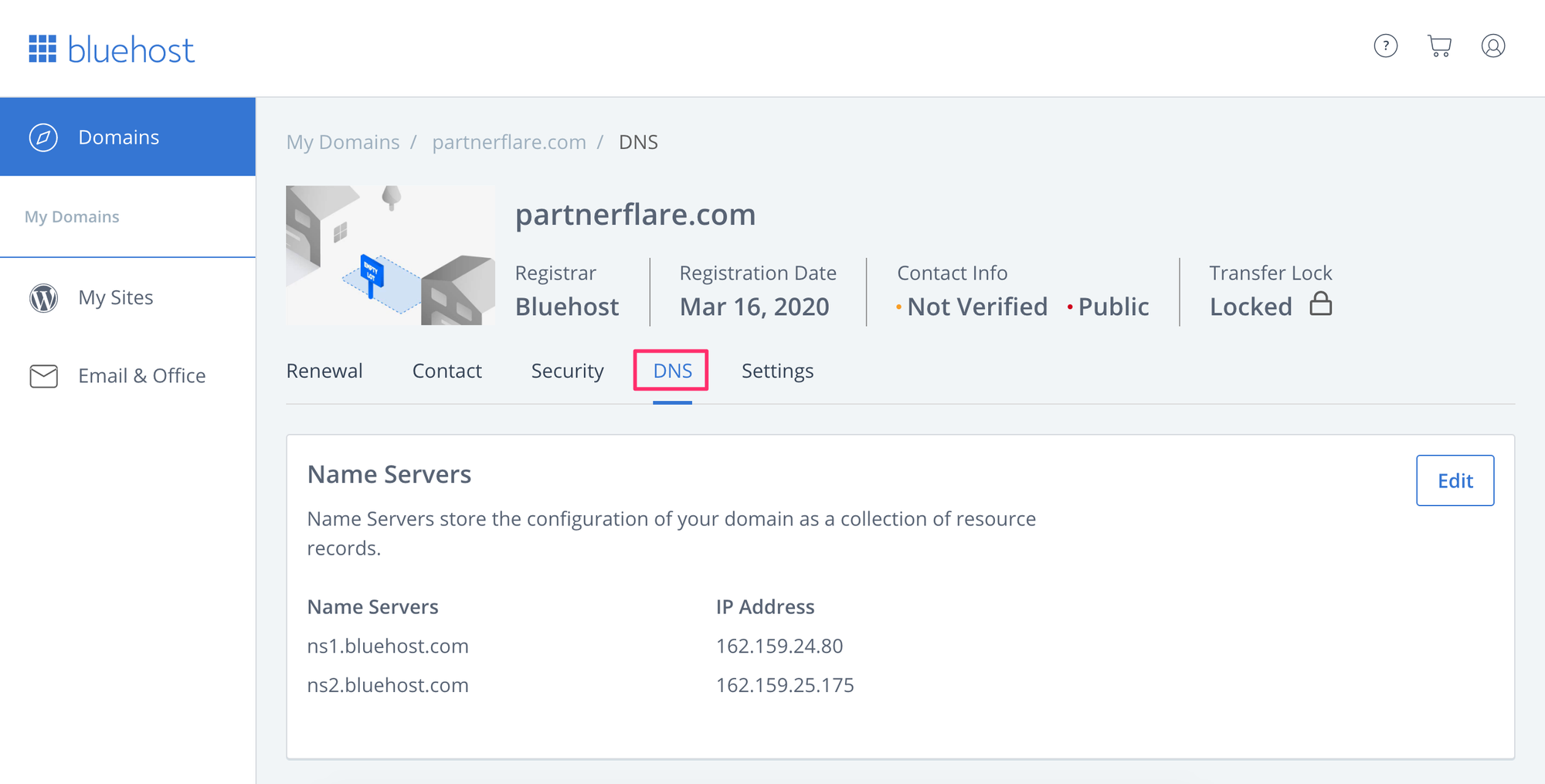
Microsoft Office SPF setup example
If Microsoft Office 365 is your email provider, we have the same how-to tutorials ready for you too.
How to set up SPF record - for all domain providers
No matter what domain hosting you use right now, there is only 1 thing you need to do to validate SPF:
- Go to your DNS settings
- Create a new record
- Choose "TXT"
- Put "@" in name
- Put v=spf1 include:spf.protection.outlook.com -all in value
And save it!

SPF record setup for Microsoft Office & Namecheap
It's super easy to do, you just need to:
- Log in to Namecheap
- Go to Domain list and choose your domain
- Go to Advanced DNS
- Click on "Add new record"
- Choose TXT record
- Put @ in "Host" or "Name"
- Put v=spf1 include:spf.protection.outlook.com -all in value
- Save it!
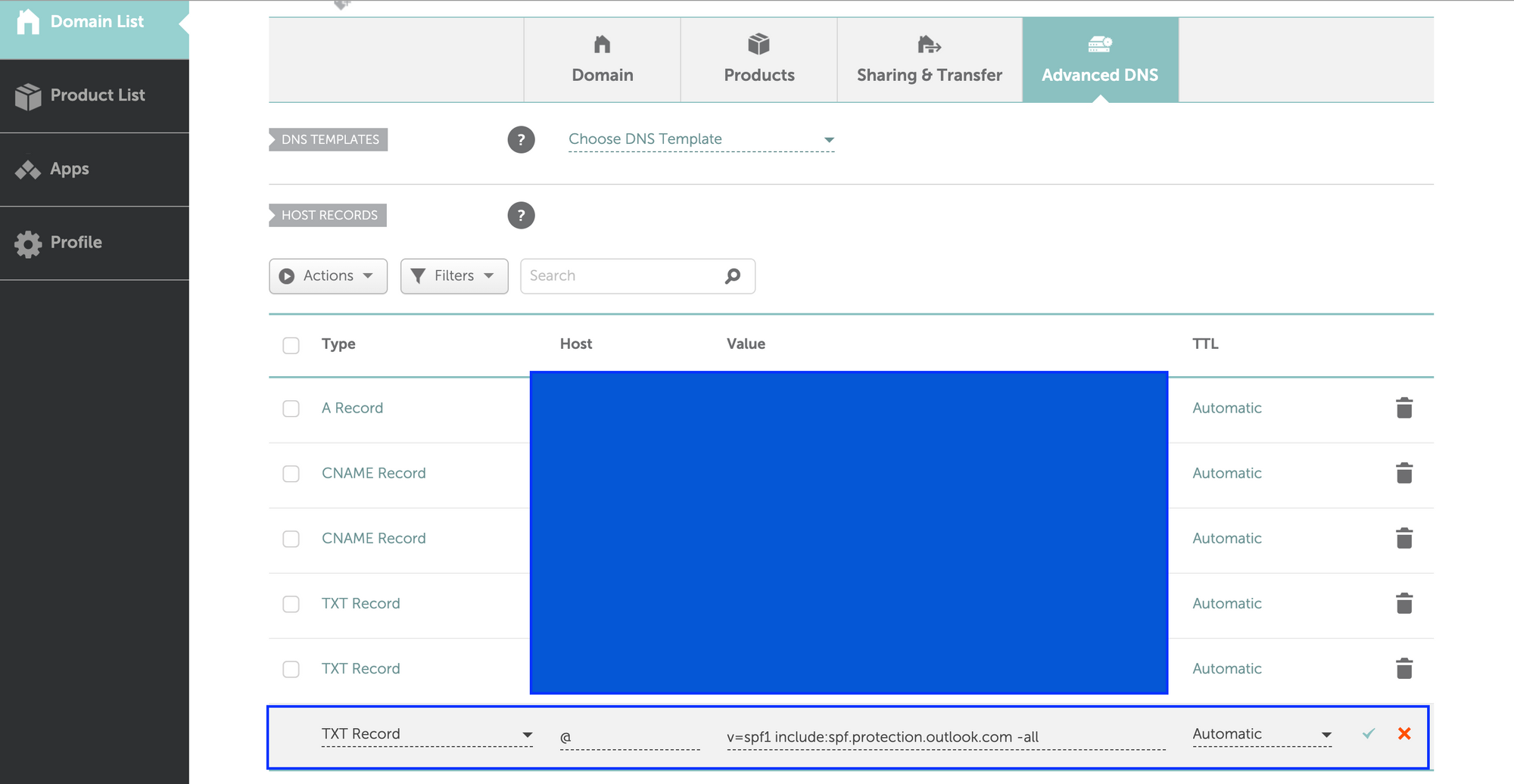
SPF configuration for Microsoft Office & Cloudflare
It's super easy to do, you just need to:
- Log in to Cloudflare
- Go to Domain list and choose your domain
- Go to DNS
- Click on "Add new record"
- Choose TXT record
- Put @ in "Host" or "Name"
- Put v=spf1 include:spf.protection.outlook.com -all in value
- Save it!
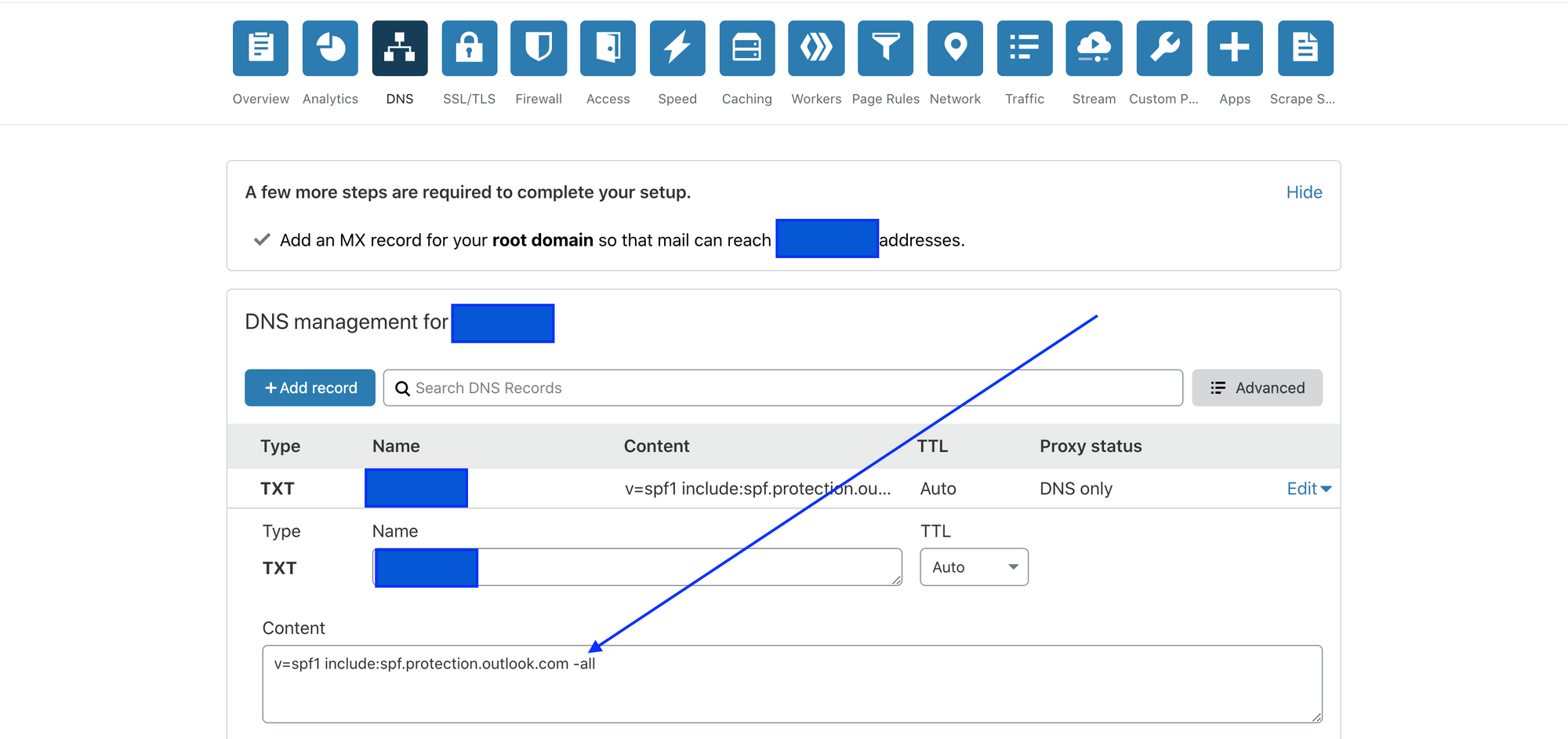
Enable SPF record for Microsoft Office 365 and Bluehost
It's super easy to do, you just need to:
- Log in to Bluehost
- Go to Domain list and choose your domain
- Go to DNS
- Click on "Add new record"
- Choose TXT record
- Put @ in "Host" or "Name"
- Put v=spf1 include:spf.protection.outlook.com -all in value
- Save it!
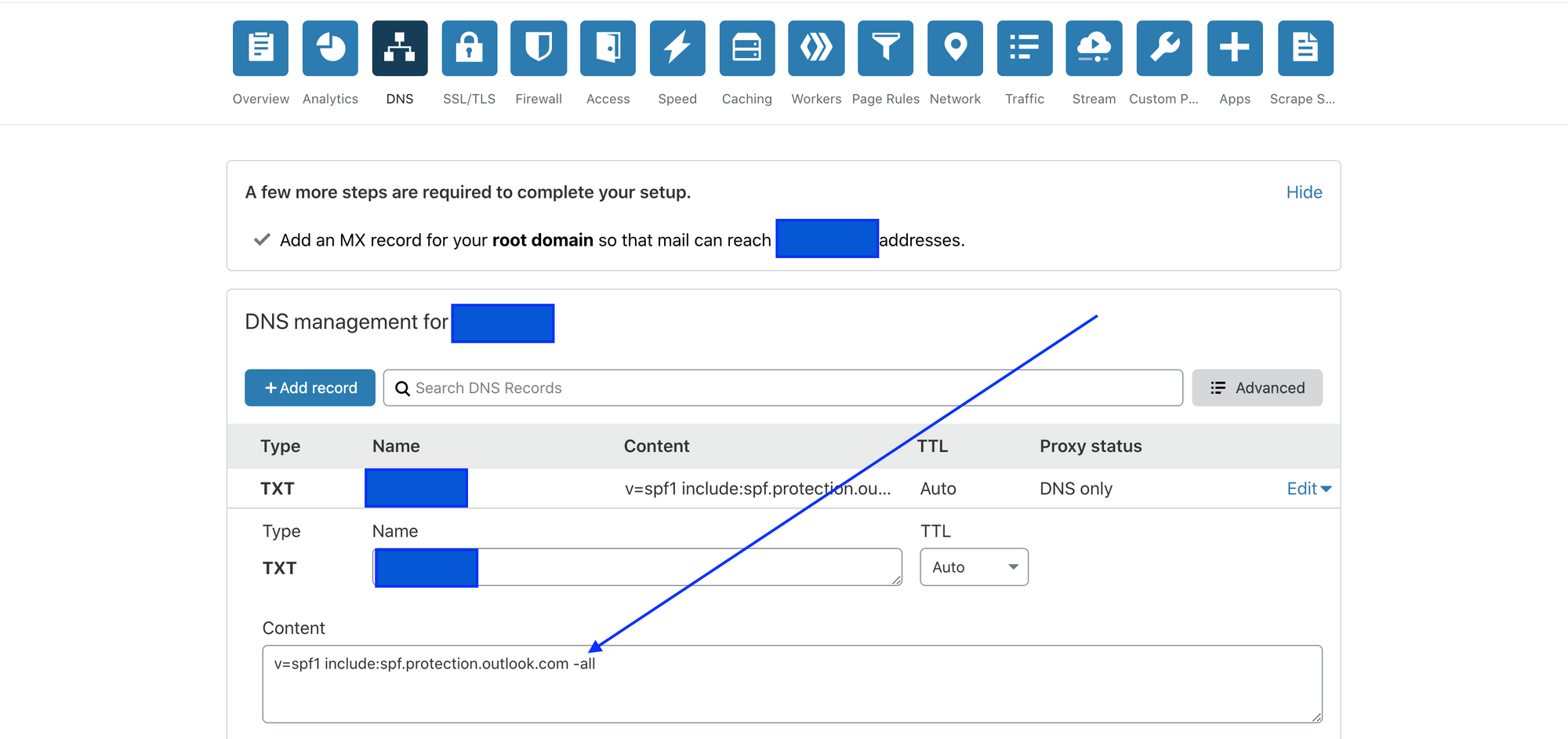
Key takeaways
- Configuring SPF helps fight email spoofind and misuse
- If you want to have high email deliverability, it's a must to set up SPF records for your sending domain
☝️ Once you configure SPF, job is not done. We have to set up DKIM next.
How-to: DKIM setup tutorials
How-to: How to set up your custom tracking domain
Complete guide: Audit of your email sending reputation and deliverability
Video tutorial: DKIM setup video tutorial
